!!! Sony Vegas Pro Professional Level Video Editing Resources !!!
(I will be adding info to this page on an ongoing basic. The "Last Modified Date" in the bottom left corner
of the page will always auto update itself whenever content has changed. So keep checking back.)
Sony Vegas Pro Non-Linear Video Editor (NLE)
Be sure to also check out the consumer video editing page
Be sure to also check out the video editing media page
Fast, versitile, feature loaded professional level video editing program without huge overhead. Widely used by many top industry studios including the "Survivor Man" series as well as Jean-Jacques Mantello, Director of the acclaimed IMAX theatre films "Dolphins and Whales 3D", "Sharks 3D", and "Ocean Wonderland". Yes there are others such as: Avid Media Composer, Apple Final Cut Pro (FCP) or Adobe Premiere Pro, but they cost a lot more, are harder to use and in Adobe's case it requires an unreasonable amount of hard drive space with a bank roll to match. Be sure to check out the quality video tutorials I have saved to my "Sony Vegas Playlist" Channel at Captain Ken on YouTube.
The following are a few of my favorite top Sony Vegas specialists!
Although there are many other Vegas specialists out there that also contribute a lot, it seems that every time I was
searching for information, these three names were the most common to appear. Hence my favorites, and of course their work is top notch!
Sony Vegas Tips and Tricks
- Tips and Tricks by John Rofrano
-
How to run scripts:
It doesn't matter where the script file is as you simply choose: Tools, Scripting, Run Script and navigate to your desired script folder.
However, the official Vegas script folder is:
C:\Program Files\Sony\Vegas Pro 10.0\Script Menu
(version number in path will be same as version you are using) - You can find most settings stored here: C:\Users\admin\AppData\Roaming\Sony\
- Faster, higher quality renders, etc.
- Ideas to spice up a montage or video
- To enable dual-core support on the preview screen, click Ctrl+Shift while clicking to load the Vegas preferences panel. This will enable a secret undocumented tab called "Internal" where you can enable preview support for dual core CPUs to speed up things even more. You need to turn to TRUE the option that reads "Enable multi-core rendering for playback". Use this option with caution, as it might not be very stable. Don't use it if your CPU is not an actual dual-core one.
- Go to Vegas' settings/preferences panel and on the Video tab tell it to use 4 threads. If you experience random crashes, go back to 2 threads. The fewer threads the more stability, but the more threads the more speed (for a hyperthreaded/multi-processing/multi-core CPU, that is).
- If you are interested in saving only the media files you used in a project and nothing more (in order to save hard drive space), you can click "File", "Save as", and then check "Copy and trim media with project". This will create a new folder in your drive that will only save the parts of the M2T files and other media you used in the project and not unused media.
- Be careful Vegas may have issues with files captured by HDVSplit. Consider alternative video capture programs such as VirtualDub or ScenalyzerLive.
- If you plan on using nested projects, then do not use Windows 7 Movie Maker (WMM) to capture your DV footage. WMM uses DV-AVI files Type-1, which works fine with vegas accept if the footage is in a nested project, you will loose the audio. In type-1 , the audio & video are interleaved in the same stream , so some applications cannot access the audio. In type-2 the A/V data is stored split up and this causes fewer headaches. Vegas uses the VFW (video for windows) system so Type-2 would be more compatible. See this thread for details or missing nested projects AVI audio only at DVinfo.net
- If your HDV tape capture stops all by itself, Vegas is probably stopping the capturing when you move your window/mouse focus to another application. To change that, click the "Prefs" button on the "Capture" tab and uncheck the "Stop device on loss of focus".
- With a still, to insure there won't be any small bands along the sides of the picture due to format aspect ratio mismatches, right-click on the still, select Properties, click on the Pan/Crop tab, right-click on the picture, and select "Match Output Aspect."
- To apply (Properties) Interlace Flicker to a group of events, rather then one at a time, select the ones you want modified, right-click one of them, go to switches, turn on Reduce Interlace Flicker.
- Sony Vegas 8 (pro) will smart render HDV as well as AVid Liquid 7, Pinnacle studio 11, Ulead Video Studio 11, and Ulead dvd Movie factory
- Vegas does what is known as "smart" rendering. If you do what you say and render back to m2t you will lose nothing. You will see in the preview window "No Recompression Required". Vegas will merely copy the unchanged frames from the timeline to the target file. Same for DV-AVI, MPEG-2 and some other formats *if* you use the same parameters as the source video.
Forums
- www.dvjet.com
- DVinfo.net
- Vegas Users
- Creative Cow Sony Vegas
Creative COW (Communities of the World) is a website with tutorials, news, and other resources for a wide range of multimedia creators. It also hosts almost 200 related forums, with two specifically for Sony Vegas. There is a general Sony Vegas forum and a more specific Sony Vegas Basics forum, although the distinction seems to be by name only. There are no descriptions on the forums nor any criteria listed for what should qualify as "basic" discussion. As such, there's quite a bit of overlap between the two forums. Nonetheless, there are Vegas professionals ready to help. - Creative Cow Sony Vegas Basics
- DVXuser.com (Film Making Community)
- DigitalMediaNet.com
Similar to Creative COW, DMN also hosts tutorials, news, and other information for multimedia types. The range of applications covered is more limited, though, and the forums are less active. Still, if you don't find the answers you seek elsewhere, there may be someone here who can help you. - DVcreators.net
- AfterDawn.com (Also great site for all things video
- Vegas Links Portal
- VideoHelp.com
- VegasVideoHelp.com
- Sony's Official Forums
These are the official peer support forums for users of Sony Creative Software applications. Sony employees don't post much, but there are dozens if not hundreds of amateur and professional users alike willing and able to share tips and advice. Each Sony application has a separate forum, with the Sony Vegas Pro forum being by far the most popular (over 50,000 posts as of this writing). - Sony Vegas forum on Vimeo
- Facebook Sony Vegas
- S. California Vegas Users Group
- DMN Vegas Forums
- Jetdv.com ProType Titler Forum
- Camcorderinfo.com Sony Vegas Forum
- Yahoo Tech Groups Sony Vegas User Forum
- Sony Talk
- Mike Crash Forum - Sony Vegas
- Digital Director Forums
This site has selection of video related forums including ones for various editing programs. For some unknown reason, they've grouped Sony Vegas and Ulead MediaStudio into one forum. At any rate, it's a reasonably active forum with a decent archive of questions / answers to look through and helpful participants. - Muvipix Community
The Muvipix website contains several articles and resources related to video editing, as well as a forum for people interested in same. The Muvipix Community, as it's called, has discussion categories centered around editing tools, plugins, cameras, and some general topics like computer problems. Although a large majority of the site is geared toward Adobe Premiere and Premiere Elements, there is a fair amount of discussion on Sony Vegas in the Video Editors topic (not to mention DVD Architect in the DVD Authoring topic). - ContourDesign Shuttle Forum, Vegas Pro 11 Settings
- Post Forum
Help / Tutorial Links
Besides the following resources, remember YouTube is your friend as there is a wealth of information, once you weed through some of the garbage that is published!
- Printed Vegas Pro 11 User Manual (508 pages) from CafePress
- Very nice short detailed overview YouTube video: Vegas Pro 11: Getting Started
- Sony Creative Software - Training and Support
Check out the "Webinars" and "Free Training Videos" sections. - Sony Creative Software - Training Articles
- John Rofrano
- Vasst Online
- Several multimedia tutorials for small purchase
- Where the Vegas Users are World Wide: An interactive map of the world with dots representing Vegas users. Be seen! Add your own dot!
- BillyBoy's Vegas Tutorials and Video Stuff
- Creative Cows Sony Vegas Tutorials
- Vegas Video Help
This is a site / blog I started myself in late 2008. It is primarily tutorials, tips, and (occasional) news about Sony Vegas and DVD Architect. - Expert Village
A video tutorial website. On my last attempt, there were about 140 results for a search on "sony vegas", but about half them were not actually about Sony Vegas. But the correct results are helpful and well produced. - Pixel2Life
Pixel2Life is a community geared toward graphic designers and programmers, but there is quite a selection of Vegas tutorials that cover some of the basics and several methods of building effects.
Newsletters
- JetDV Newsletters
- Sony Creative Software Vegas Offical Newsletters
- Vasst subscribe
- Creative Cow Magazine BTW, as of April 2011 their most popular volume is the Non-Linear Creativity Issue, Nov/Dev 2009
- Creative Cow Newsletter
- Sony Vegas News from Creative COW
- VideoMaker
Scripting Links
- Understanding Scripting inside Sony Vegas Software
(PDF of the above in case the links is no longer there) - Ayizwe.net
- Creative Cow
- JetDV
- Vasst
- Free scripts for Sony Vegas - Scripts and Custom Command for Vegas Pro 8 and 9
- Sony Vegas Pro - Scripting Forum
- John Rofrano - Vegas Scripts
- Vegas Scripts: Includes a complete collection of all scrips the site author has collected around the net in a single .zip file. Also links to other sites.
- Carson Calderwood's Scripts (ZIP)
SOURCE: Carson Calderwood Scripts Creative Cow - Mike Crash Script Downloads
- Vegasaur - Scripts, tools and extensions for Sony Vegas Pro
Favorite Scripts
Vegas Vegies (Sample Project Files)
There is a wealth of free Vegas templates to be found on YouTube!
- John Rofrano's Vegas Veggies
- Several Project Files: (ZIP file) 3D Wall, Crystal Text, Nested Media, Shine Through Title, Swirling Text, Turning Glowing 3D Text
- Scott's SMCubes and SMLuminance projects
- Vegas Pro 9 ProType Titler Presets: Steve "The Happy Friar" offers 18 very nice projects files (not just titles) and sample video of completed projects!
- Aquul - Free Sony Vegas Pro 10 Intro Templates
- YouTube Search for Sony Vegas Templates
- MovetwisterProd Free Sony Vegas Pro Intro Templates
- Free Templates from Sentimental Mind (they are listed on the right)
- YouTube search for "vegas template"
- YouTube search for "sony vegas project"
- Video Tour 24: Free Tutorials as well as Free and For Purchase Vegas Templates
- ready2go for Sony Vegas by Digital Juice
Reviews
Plugins
- Vegas Pro Production Assistant 2
- VASST Ultimate S Pro: For those of you who are not familiar with Ultimate S Pro, you don’t know what you’ve been missing! Ultimate S Pro is the single, greatest workflow enhancement tool available to Vegas editors. It has the following tabs: Photo Montage, MotoFoto, Editing Tools, Markers, Film Looks, Audio Tools, Visual Effects, Quad-Cam, Lower Thirds, Special FX, DVD, Render, Audit, Setup, and Project
- VASST FASST APPS: FASST Apps are productivity and creativity tools for video editors of all levels. FASST Apps save users time and clicks by eliminating repetitive tasks, applying preset effects, adding graphics or looks to the timeline, and much, much more. FASST Apps are designed to deliver a specific workflow, effect, or look in a reasonably priced package. At just $9.95ea, buy only what you need now, or collect them all! FASST Apps are compatible with Sony Vegas Pro (versions 10, 11, and 12) and Movie Studio Platinum 12.
- VASST Scattershot 3D (One click scripts that take advantage of 3D Track Motion in Vegas to create 3D walls, Cubes, Matrix, Circle Scatter, Pinwheel and a lot more!)
- More VASST Sony Vegas Plug-ins...
- VASST Software Downloads
- VASST Sony Vegas Freeware
- JetDV Tools
- FBmn Software Vegas Border Plugin: Frame, Highlight, Surround. Wow, awesome! This single plugin allows me to stop editing my Camtasia screen casts in Camtasia Studio and therefore use Vegas Pro exclusively!
- HitFilm 2 Ultimate Features - HitFilm.com Video editing. Visual effects. Compositing. No compromises.
- Timeline Tools is a Command Extension UtilityFree software developed by MOA Software L.L.C.
- Veggie Toolkit
- Vegasaur.com - Scripts, extensions and plugins for Sony Vegas Pro
- NewBlue Free Cartoonr
- NewBlueFX
- Wax 2D & 3D special effects
- Particle Illusion
- Scott's Plugins
- proDad Vitascene
- proDAD - Heroglyph -- Titler Heroglyph is the ultimate solution for creative cutters with higher needs. Advanced Videotitling and tricky text animation. Videowalls in 3D space, Flying PiPs (picture-in-picture), Video raster and splits, Auto-animated slideshows in 3D space. Path animation with sensational simply: Travelroute animation, Wandering (animated) symbols on routes or paths, text on path (autom. character/word/object orientated), animated Handwritings with no need for keyframing, animated drawings, and more! Heroglyph Tutorials for Vegas
- Free VST Audio Plugin
- Red Giant
- proDAD products
- Pixelan Software
- Vasst Mayhem
- Vegas Plugin Thread
- Vegas Plugin Thread
- Boris FX for Vegas Pro: The leading developer of integrated graphics and effects technology for the broadcast, post production, film and multimedia markets. 3D effects and more!
- Vegasaur - Scripts, tools and extensions for Sony Vegas Pro
- Wax: High performance and flexible video compositing and special effects software
- AAV ColorLabAAV ColorLab is a free plugin that gives you hardware accelerated effects for Vegas and Movie Studio. It uses the graphics card to offload the CPU, which can lead to massively faster rendering times and smoother previews!
- Zenoté Products: Glow, Gain, Letterbox, Random, Blur, Deartifact
- Mike Crash Vegas filters
- Wild FX Pro video titles: How to use Wild FX Pro video titles with an alpha channel in Adobe Premiere and Sony Vegas
- Cayman Graphics: Professional - Character Generator Video Titling Software
- Twixtor Plugin by REVision Effects, Inc.: Create highly engaging slow motion shots with Twixtor without the cost of renting a high speed camera. In order to achieve its unparalleled image quality, Twixtor synthesizes unique new frames by warping and interpolating frames of the original sequence... employing RE:Vision's proprietary tracking technology that calculates motion for each individual pixel.
- Singular Software - PluralEyes for Vegas: PluralEyes works with your favorite video editing tool to instantly sync all of your multi-camera video and audio tracks – eliminating complicated camera set-ups, timecode, and hours of tedious manual syncing.
- Sapphire for Sony Vegas SV Plugins VFX Software GenArts®
- Sapphire Edge for Sony Vegas SV Plugins Video Effects Software GenArts®
- GenArts Intros New Pre-Built VFX Collection for Sony Vegas Pro
- Raylight Ultra by DVFilm - Edit HVX200 P2 MXF DVCPROHD with Vegas
- FBmn Software Color and Lighting plugins for Sony Vegas
- SMCubes and SMLuminance
- SMCubes is a freeware transition plugin for Vegas Video 3, Vegas Movie Studio and all Sony Vegas & Vegas Pro versions (both 32-bit & 64-bit). It divides the screen into cubes and 'explodes' them outwards spinning them around and recombines them back to the transitioned shot. The number of cubes can be changed in the transition properties.
- SMLuminance is a freeware transition plugin for Vegas Video 3, Vegas Movie Studio and all Sony Vegas & Vegas Pro versions (both 32-bit & 64-bit). It blends from one shot to the next based on either:
a) the luminance of a bitmap (for users of older Vegas versions which don't have the built-in "Gradient Wipe" transition), or
b) the luminance of the incoming & outgoing shots (which simulate a film-like optical dissolve). - Timeline Tools: A utility that provides a set of editing features that makes manipulating Vegas Events, Markers, Envelopes, Points, Plug-Ins and Groups a snap.
- Visual Studio 2010 Extension Project example: A Visual Studio 2010 template project that can be downloaded, compiled, and run in both 32 or 64 bit versions of Sony Vegas Pro v8.0 or later for all of you software engineers who have an interest in creating your own Sony Vegas Pro Extensions.
- Batch Render in V8 & V9
- New DeshakerThis script helps in smoothing out those wobbly camera shots