How-to: Install a New Master Hard Drive
by: Larry Mingus Published: July 5, 1998
Replace your master IDE hard drive (C:) without reinstalling windows.
Your system has a run out of room, your hard drive is just to small and you want to add a new larger hard drive. The problem is you want to use the new drive as your bootable primary drive and use your old drive as a secondary.
This article will show you how to setup your new drive as a primary bootable drive C: and how to copy everything from your old drive to the new drive without having to reinstall Windows and all of your applications.
Disclaimer: The necessary legal mumbo. You assume all responsibility for any problems you may have resulting from these instructions. Makeitsimple and Larry Mingus shall not be held responsible for any damages or loss caused by these instructions.
Overview:
- Create boot disk
- Set both drives to Master and set CD-ROM to slave
- Mount both drives in cabinet (choose location that allows cables to be swapped)
- Connect new drive to primary IDE channel (do not connect old drive or CD-ROM yet)
- Boot from the floppy that you created in step one and Fdisk the new hard drive with or without partitions (depends on which version of windows)
- Format with /s option (format c: /s) and format additional partitions if necessary.
- Boot from hard drive to confirm format.
- Power down.
- Disconnect primary data cable from new drive
- Connect primary data cable to OLD hard drive and secondary data cable to new hard drive (no need to connect CD-ROM yet)
- Boot up, you should end up back in windows
- Go to MyComputer you should see the new hard drive as D:
- Check that there are only system files on drive D:
- From MyComputer's command bar click on (View) make sure show all files is ON and hide system files is NOT checked.
- Press CTRL+ALT + DEL and end all tasks except Explorer and Systray
- Open MyComputer and DblClick on drive C: then open MyComputer again and DblClick on drive D: this will give you two windows one drive C: and one drive D:
- Position the windows so you can see the files on both drives, click on the drive C: window, make sure that you are in the ROOT folder. Select all files except Win386.swp. RightClick drag selected files to the drive D: window and select copy.
- Go have a cup of coffee or soda
- After files have copied power down and remove data cables from both drives.
- Connect primary data cable to new hard drive. (do not connect old drive or CD)
- Boot up and if everything went ok you should have a copy of windows with all your installed apps on your new drive.
- Check that programs work properly if so then power down, if not you must have missed a step. Not to worry though, just reconnect your old drive to primary data cable and try again.
- If everything looks ok it's time to finish up by connecting old drive and CD to secondary data cable.
- Boot up again and check that all drives are working and accessible.
- Put the cover back on your done! :)
Note: Do not delete any files from old drive until you are sure everything tests ok. You can swap cables and boot to old drive if you encounter problems and you will be back where you started.
Detailed instructions below.
Before removing your original hard drive, make a floppy boot disk that includes Fdisk and Format. I suggest letting Windows make it, go to (Control Panel) select (Add Remove Programs) then click on the tab (Startup Disk)