Computer Hardware Tips
(I will be adding info to this page on an ongoing basic. The "Last Modified Date" in the bottom left corner
of the page will always auto update itself whenever content has changed. So keep checking back.)
Be sure to check out my "Favorites" Page for links to more valuable information!
Misc Stuff
- YouTube - Twitter in Plain English
- Cellphone Escape - Transferring Contracts.pdf
- Cellphones Internationally.pdf
- Six Things You Never Knew Your Cell Phone Could Do.pdf
- Defrag - Enhancing Security Performance.pdf
- Upgrading Repairing PCs 13th Edition.pdf
- FireWire or USB 2.0_.pdf
- USB sticks - solid state disk drives.pdf
- How to create your own Podcasts.pdf
- How to fix the gizmo you dropped in water.pdf
- How to get started creating your blog.pdf
- Lowdown on High-Tech Terms 2.pdf
- BitBurners.com - The High Definition DVD FAQ.pdf
- PCI Express FAQ Video Cards Motherboards Info What is PCI Express PCIe PCI X.pdf
- RDRAM_vs_DDR.pdf
- What is RAID.pdf
- With today's data-storage gadgets, you can have your computer to go.pdf
- Paper size - Wikipedia.pdf
.jpg)
- HP Laptop out-of-box guide
- Official HP dv6t Select Edition Owners Lounge
- ATI Mobility Modder Tool
- Preinstalled Bloatware Listing
- NVIDIA Drivers
- Windows ABR (Activation Backup and Restore)
- Notebook Review Vista Tips and Tweaks Guide
- Computer Optimization Guide
- The Worlds Dedicated SSD Resource and Review Site
- Windows 7 and SSDs Setup secrets and tune-up tweaks ZDNet
How to configure two of the same model external drives to be recognized
This item will apply to you if:
If you have received an error message from Windows 7 saying "This disk is offline because it has a signature collision with another disk". You may have seen it when you tried to use the Windows Control Panel disk management applet (which is among the other System Administrative Tools).
AND/OR
You have cannot access or mount an external disk which is the same model as another external disk already in use.
Windows saves an sequence of numbers, called a disk signature or unique identifier, in every disk it uses, probably to tell one disk apart from another. If you connect, or "mount", a disk that has the same signature as an existing one to your system, Windows will refuse to assign it a drive letter. The end result is that you will not be able to access the other disk.
The article briefly explains the cause and shows you how you can solve it without resorting to reformatting the entire disk.
From the command line:
- DISKPART
(EACH PHYSICAL HARDDRIVE IS NUMBERED BY THE OS) - SELECT DISK 0
UNIQUEID DISK
“FB2FBD42” - SELECT DISK 1
UNIQUEID DISK
“000098EC” - SELECT DISK 2
UNIQUEID DISK
“000098EC” - SELECT DISK 2
UNIQUEID DISK ID = 000098ED - EXIT
- DISKPART
- How SSDs can hose your data ZDNet
- Coming soon - Video about pros and cons of SSD drives
Wireless Backlit Keyboards with integrated mouse
- Amazon.com Eclipse Wireless Litetouch Keyboard Electronics
- Amazon.com DBTech Mini Wireless Bluetooth Keyboard - Great for Gaming - Works with Sony PS3, Wii - Features Built-in Touchpa
- Amazon.com ProMini Wireless Bluetooth Keyboard (Built-in TouchPadLaser Pointer) - Black Electronics
- Amazon.com Rii Portable 2.4GHz Mini Wireless Keyboard Handheld Rechargeable Touchpad Keyboard for Laptops Notebooks Computer
- Glow Keys Illuminated Keyboard Stickers
Camera's
- Truth about mega pixels
- Delay between pictures (shutter and memory card speed and battery type)
- A typical SDXC has a Class 10 rating with a minimum guaranteed speed of 133x (20MB/s)
- Digital vs. Optical zoom
- 2005 Guide to Flash Media Cards.pdf
- Digital Camera picture storage options when traveling.pdf
- Find the Right SD Memory Card - SD Association.url
- How to pick the right SD memory card ZDNet.url
- More megapixels doesn't mean better pictures.url
- Secure Digital card - encyclopedia.pdf
- SanDisk announces Extreme Pro SDHC UHS-I memory card ZDNet
- Optical vs. Digital Zoom - Photoxels - Digital Photography (PDF here)
Laptop Batteries
The care and feeding of laptop batteries
A reader named Rick got a new laptop for the holidays and is wondering how to maximize the life of its expensive batteries:
"I just got a new laptop with Windows 7 for Christmas. The new laptop has a 6-cell lithium-ion battery. How can I get the most life from my new laptop's battery and make it last the longest?
"Should I periodically charge and then use/drain the battery? Should I leave the battery in the laptop even when I'm using the AC plug? Will heat from the laptop when it's plugged into AC affect the lithium battery?"
Excellent questions, Rick!
Heat is the enemy of lithium-ion (Li-ion) batteries. When your laptop runs on AC, it's smart to remove the battery pack and store it in a cool place. Low temperatures forestall the inevitable and irreversible chemical changes that occur in Li-ion batteries.
In fact — and this will sound odd — if your laptop is run mostly off household AC power, you can greatly extend the life of its Li-ion battery this way: run the battery down to about 40% of maximum charge, remove it, and store it in a tightly wrapped plastic bag inside your refrigerator! Storage at about 40 degrees F (4 to 5 degrees C) is ideal. Think of it as the 40-40 rule: 40% charge, 40 degrees F.
If you can, avoid running Li-ion batteries all the way down. Early portable electronics used nickel-cadmium batteries, which benefit from full discharge cycles. Conversely, Li-ion batteries last longer when kept in a charge state between 40% and 100%. It's OK to run Li-ion batteries flat when you have to, but the ideal scenario for longest life is one full discharge cycle for about every 30 or so partial cycles.
Sad to say, even if you're perfectly careful with your Li-ion batteries, they'll slowly go bad on their own due to their irreversible and inevitable chemical changes. This is one of the main reasons why cool storage helps preserve Li-ion battery life: the cool temperatures slow the chemical reactions.
Even a well-maintained Li-ion battery will usually show signs of age two or three years after manufacture. That's why it's not a great idea to buy a spare battery for your laptop unless and until you really need to use one. If you buy a spare you don't really need, it'll slowly go bad on its own, giving you no (or reduced) return on your investment.
If you do have a spare battery, store it in the fridge with about a 40% charge when it's not in use.
When you buy replacement batteries, check the date of manufacture. This will usually be stamped or printed on the battery case. Cut-rate batteries may have been sitting on a warehouse shelf for a couple of years, meaning that a good chunk of their useful life will have passed before you ever plug them in.
With careful use, you can get 300 to 500 charge cycles from a new, high-quality Li-ion battery — especially if the battery's stored in a cool location when not in use. With just a little luck, by the time the battery no longer holds a useful charge, you'll be ready for a new laptop, anyway!
These two excellent articles provide more information on Li-Ion battery life:
- How to prolong lithium-based batteries from BatteryUniversity.com
- The care and feeding of Li-ion batteries from TechRepublic.com
Battery info - more than you could ever need
Over time, your laptop battery gets tired and less able to keep a charge - but how to know when it's time to replace it? There are some nifty utilities to track your battery status in great detail or the bare essentials.
The clever folks a NirSoft have a new and comprehensive Battery Information View
Details like manufacturers name and date of manufacture as well as more technical details such as current capacity, full charged capacity and, for comparison, the designed capacity of the battery.
Aside from the extensive details, the utility gives you a lot of detail without needing the proprietory battery utilities sometimes available from different laptop makers.
If you just want to keep an eye on the basics, try the Battery Meter gadget
With both these utilities, the information available depends somewhat on the features and details available from the battery.
For simple info, the Windows notification area has a power icon that should be visible on any battery powered device.
Just hover over the icon to see if the battery is charging and the % capacity. When running on battery the tooltip usually shows the approximate time left on battery alone, at the current usage levels.
BatteryInfoView - Detailed battery information on laptops/netbooks
Or for just the basics, try the Battery Meter gadget. This is one of several Vista/Win7 gadgets from AddGadget.com that track CPU, GPU or network performance.
Power Strips Vs. UPS - (and are all Power Strips created equal?)
My advice is to pass on power strips. Use uninterruptible power supplies (UPS) on all your computer equipment (except for laser printers, use a good power strip for this). Watch the paper for sales and rebates and you can pick them up for $30 to $50 which is little more than what you will pay for a good surge protector power strip. Momentary power interruptions can scramble the data on your hard drives, power strips will not protect you from this. Power interruptions are far more common than power surges.
It's worth noting that surges hitch rides on AC lines, LAN lines, coaxial television cables, and phone lines. Remember how Mom always told you to get off the phone during a lightning storm.
One thing that differentiates computer-grade suppressors from cheap, undependable suppressors and unprotected strips is a guarantee that any properly connected equipment sustaining power-related damage will be replaced.
A long cord (such as 10-foot), is handy if your equipment is a ways from the nearest outlet. Also modem/phone plugs to keep phone line surges from sneaking into your system, and a handy right-angle plug helps allow office furniture to fit easily against the wall.
Generally speaking, coverage for connected equipment helps differentiate high-quality suppressors for solid-state electronics equipment from cheap power strips that can pass along small--and large--jolts. So check warranties before you buy. Generally speaking, spending more money for top-quality protection makes sense when you're covering expensive electronics.
If you have a laptop it already has an uninterruptible power supply, it's battery, so use a good power strip on it also. Choose a good name brand power strip like APC.
Steve Bass
From the June 2001 issue of PC World magazine
Home Office: Power Your PC--No Matter What
It's an outrage! Steve Bass explains how to defend against power fluctuations.
Power glitches can happen anytime, anywhere, and they're more common than you may think. Only about 20 percent of power surges come from lightning or power-company problems. Most surges are caused by copiers, printers, air conditioners, and other office machines (and household appliances).
Okay, how's your protection? A show of hands: Who's using a surge suppressor to plug several devices into a single wall outlet? (If you're using a simple power strip, you have my permission to lie about it.) You may feel protected, but if the suppressor cost you less than $20, it probably won't shield you from power glitches.
Sacrifice a UPS, Save a PC
Before you kvetch about the cost, remember Bass's power-protection rule: It's better--and cheaper--to let your UPS or surge suppressor commit suicide than to watch your PC sizzle into oblivion.
So for your shopping pleasure, here are some specs: If your suppressor has a response time of 5 nanoseconds or more (this rating should be posted on the box or at the vendor's Web site), it's too leisurely to be effective. Replace it with one that responds in no more than 1 nanosecond (a billionth of a second, which is about the time it takes my editor to call when I'm late with a column). Next, the amount of electricity that gets through during a surge (the suppressor's "let through" factor) should be 330 volts or less. Look for a rating of at least 300 joules (higher numbers are better). And don't scrimp--these are the minimum specs to look for.
The suppressor I use with my peripherals, APC's Network SurgeArrest Net8, has eight outlets, three of which are for big AC adapters. It sells for about $45 street.
Surge suppressors are your first line of defense, but they protect you only from power surges (hence the name), not from drops in power. To guard against power sags, you need an uninterruptible power supply. A UPS protects you from surges and--with its built-in battery--from dips in power. Depending on the UPS and your equipment, the battery may run your PC for as much as 20 minutes, which is plenty of time for a graceful shutdown.
To save space in my tiny home office, I opted for APC's small Back-UPS CS500 (about $129 street). It's roughly the size of a clock radio, and it ran my test PC (a Pentium-based system with a 15-inch monitor, a hard drive, a DSL modem, and a CD-ROM) for about 16 minutes.
Here are a few power-protection tips:
Keep it fresh. Metal-oxide varistors (MOVs)--the suppressor's components that save your PC's bacon--wear out. Replace the suppressor every few years.
It's not a generator. Looking for a good way to damage your UPS? Use it to do something it wasn't made for, such as running a printer, vacuum cleaner, or other power-cycling appliance. (Don't ask. Just trust me on this, okay?)
Every wire counts. Protect everything that connects to the PC, including phone lines, DSL and cable modems, and network wiring. Most surge suppressors and UPSs protect at least one phone or network line (RJ11 or RJ45). If yours doesn't, grab an extra phone-line protector.
Blackout? Start unplugging. Even if you have UPS or surge protection, when a blackout occurs, unplug all your critical components and appliances--PC, monitor, refrigerator, home electronics. When the power comes back on, your equipment won't be harmed. Leave one lamp plugged in and turned on so you'll know when the power returns.
Dedicate your power. I reduced my surge risk further by spending $100 for an electrician to install a dedicated power line in my home office, isolating my PC from other appliances in my home.
Rex Farrance, PC World - Thursday, March 13, 1997
Backup Power Shaped for the Desktop
Uninterruptible power supplies are good insurance against data-loss disaster.
A power outage is kind of like an attention lapse in rush-hour traffic. Odds are, you%squotll cruise through it unscathed. But that one time when you%squotre not so lucky, you lose the report you forgot to save before the electricity went out. You can avoid these kinds of disasters entirely by using your own UPS (uninterruptible power supply). A UPS protects your data by switching on the instant a power interruption occurs, keeping your PC running just long enough to let you save your work and shut down safely.
Although bare-bones personal UPS units start at less than $100, most business and home buyers should consider a more capable model that can sustain a system for more than a minute or two. Then, during relatively short power interruptions, you can keep on working. Prices for these units are reasonable: The APC Back-UPS Office and Tripp Lite TouchMaster UPS, for example, sell for less than $150 and $200, respectively. And unlike the heavy, bulky units of the past, the Tripp Lite and APC models are light and small enough to fit easily on or under your desk.
Because of its higher power rating and fuller set of features, we prefer the TouchMaster. But the Back-UPS Office will interest many office users with its appealing price and the 10 Base-T network surge protection added to its fax-modem connectors.
Both units are attractive and shaped to fit your workspace. The sleekly styled Back-UPS Office resembles a grown-up power strip and easily slips out of the way under your desk. The briefcase-size TouchMaster is a nifty under-monitor unit that conveniently doubles as a power control center. In the event of a power failure, either UPS should be able to keep a typical home-office PC running for at least 5 minutes, but the TouchMaster, with its higher 420VA power rating (compared with the APC unit%squots 250VA), should last even longer.
Both products also protect against lightning strikes and other system-damaging power surges--even those that originate from phone lines through the modem. If you%squotre using an APC or Tripp Lite unit properly and your system is damaged by an overdose of power, both companies will cover your damages up to $25,000.
These UPSs contain six outlets, and both also have diagnostic lights to indicate wiring faults, battery usage, and low battery life. The Tripp Lite model has a convenient master switch so you can turn on or shut off all of your connected equipment at once. Four of its outlets have individual switches--handy when you want to leave some of your machines running. The less-expensive Back-UPS Office has only one switch, and APC tells you to leave it on to maintain a charge, even when your PC is turned off. But unlike the TouchMaster, the APC unit comes with user-replaceable batteries. (UPS batteries typically have to be replaced every three to five years.)
PC/Computing March 1993 pg 252 - Power Supply...Tally your power needs
The problem in assessing your needs is that UPS's are rated in watts, and the hardware they serve is rated in amperes (amps). But here's a straight-forward process for rating your system, along with a simple equation for converting the figures to the same unit of measurement.
First, decide which crucial systems you need most to protect. The list is likely to include monitors, PCs, external drives, and modems. Printers are best left off your UPS, since you won't lose any data if your printer loses power. Also, laser printers' heating elements place an undue burden on power supplies. Next, check the sticker at the back (usually the one with the Underwriters Laboratory logo on it) for a figure with amps. Typically this number will be between 1.5 and 2.8 amps for a monitor, about 3 amps for a PC, and a negligible few milliamps for a modem. If you can't find a figure, refer to the technical specs in the documentation.
Watts, mathematically speaking, are the product of current and voltage--so you calculate the power rating of the UPS you need simply by multiplying the amps used be each piece of hardware by the voltage of utility power, usually 110 volts. A 2.8amp monitor, for example, requires 308 watts (2.8 multiplied by 110), and a 3-amp PC, 330 watts. Finally, you sum the subtotals--and remember to allow for upgrades your setup in the future to include a CD-ROM drive or tape backup unit, by throwing in an extra couple of hundred watts for good measure.
PC/Computing July 1993 pg 293 - Power Protection...Shop smart for power strips
Most regular power trips provide little or no protection against transient voltage surges common to many power grids. If your neighborhood is subject to variable power levels or electrical storms, get the extra protection of a real surge protection strip.
To ensure that a strip has adequate transient voltage surge suppression, look for a UL 1449 sticker. A plain UL sticker doesn't guarantee power protection; even the UL 1449 rating has a variety of classes depending on the volts it can withstand. For this class of device, UL 1449 at 330 volts is as much protection as you can expect. Most surge protectors use metal oxide variators to soak up the extra transient surges the power lines throw at your PC. But MOVs deteriorate over time, leaving many people with a false sense of security and no indication that their power protection is gone. Look for power protection strips with a self-test feature. This may be an OK light, or a warning light that flashes when the MOVs have been knocked out.